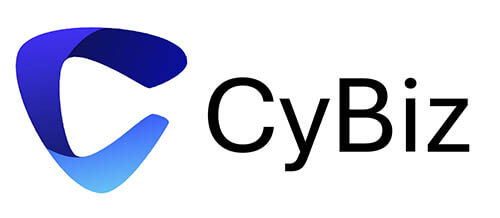Why is Home Wi-Fi Security Important?
Securing your home Wi-Fi is essential to protect against unauthorised access, data theft, and cyber threats.
If your Wi-Fi is unsecured, unauthorised users nearby can connect to it. This can slow down your internet connection and increase data usage but, more importantly, can give them access to your networked devices, such as computers, smart TVs, and IoT devices. Without encryption, data sent over your network (such as emails, passwords, and personal information) can be intercepted by malicious actors using packet sniffing tools. This interception can expose sensitive data to unauthorised users.
Hackers can also hijack unprotected devices on your network, turning them into part of a botnet—a network of infected devices that carry out coordinated attacks, often without the device owner’s knowledge.
Threat Actors Can Utilise Weak Home Wi-Fi to Compromise Organisational Networks
A weak or insecure home Wi-Fi network can be a gateway for compromising corporate networks, especially with remote work increasingly common. If an employee’s home Wi-Fi is compromised, threat actors can hijack the connection to gain access to the corporate VPN. This gives threat actors a direct path into an organisation’s network, where they can exfiltrate data or manipulate internal resources.
Exploiting Encrypted Tunnels
One of the most significant risks of insecure home Wi-Fi is that hackers can use it to tunnel into corporate networks using your credentials. Tunnelling is commonly used to encapsulate data packets and transport data across an organisation’s network. Some of the major types of tunnels include Secure Shell (SSH) tunnel, Virtual Private Network (VPN) tunnel, split tunnel, and Generic Routing Encapsulation (GRE) tunnel. A VPN or SSH tunnel will generally be used to safeguard the connection between a local and remote computing device. However, as such tunnels are a medium for allowing remote access to internal corporate resources, they can be an easy target for threat actors.
Earlier this year, researchers detailed a Virtual Private Network (VPN) bypass technique dubbed TunnelVision that allows threat actors to snoop on victim’s network traffic by just being on the same local network. TunnelVision routs traffic without encryption through a VPN by using a DHCP server configured by a threat actor using static route option 121 to set a route on the VPN user’s routing table. DHCP is a client/server protocol that automatically provides an Internet Protocol (IP) host with its IP address and other related configuration information such as the subnet mask and default gateway so as to access the network and its resources. The DHCP protocol, by design, does not authenticate such option messages, thus exposing them to manipulation. A threat actor can send DHCP messages to manipulate routes to redirect VPN traffic, enabling them to read, disrupt, or possibly modify network traffic that was expected to be protected by the VPN.
How To Secure Your Home Wi-Fi
Here are some key steps to help secure your home Wi-Fi Network. Taking these steps will greatly improve the security of your home Wi-Fi network and protect against common threats.
-
Use a Strong, Unique Password
Set a strong, unique password for your Wi-Fi that is difficult to guess and use a mix of uppercase and lowercase letters, numbers, and special characters.
Ensure you change the admin password for your router from the default.
-
Update Router Firmware Regularly
Keep your router’s firmware up-to-date to protect against known vulnerabilities. Many routers have a firmware update option in their settings, and some newer models update automatically.
-
Enable WPA3 or WPA2 Encryption
Check your router settings to ensure you are using WPA3 (if available) or WPA2 encryption, which is currently the most secure for home networks. Avoid outdated standards like WEP, as they are easily compromised.
-
Rename Your Network (SSID)
Change the default SSID (network name) to something unique that doesn’t reveal personal information. This makes it harder for attackers to identify your router’s brand and model.
-
Consider a Firewall and Network Security Software
Many routers come with built-in firewalls; ensure this feature is enabled.
Consider using network security software to add another layer of protection.
-
Disable Remote Management
Most routers have a “Remote Management” feature that allows you to manage your Wi-Fi remotely. Disable this feature to reduce the risk of remote attacks.
-
Check for Connected Devices Regularly
Periodically review the list of devices connected to your network through the router’s interface. Remove any devices you don’t recognise.
-
Use a Guest Network
Set up a separate guest network for visitors. This keeps your main network and connected devices more secure by isolating guest access.
Use a different password for the guest network and disable it when it’s not needed.
-
Limit WPS (Wi-Fi Protected Setup) Usage
WPS can make it easier to connect devices but is vulnerable to certain attacks. If you’re not using it, turn it off in the router settings.
-
Position Your Router Strategically
Place your router in a central location within your home to reduce the signal’s reach outside. This minimises the chance of neighbours or passers-by picking up your network.
Please contact CyBiz if you would like additional information about securing corporate Wi-Fi networks or assessing Wi-Fi home networks for senior executives.